FAQs
Contents
The BB-400 contains 8 ports that are individually selectable as inputs or outputs, located on the green and yellow terminals. It is possible to control the IO lines via the Web Admin interface and this FAQ will discuss the different configurations available and their details. For more information regarding the DIO lines please refer to the DIO lines FAQ.
Web admin page

IO Status
The top of the page shows the current IO status of the device:

It is possible to adjust the outputs by changing the clickable outputs option to on:

Clicking on the output will change the configuration to on or off, e.g. turning all of the outputs off:

or changing some of the outputs to on and some to off:

LEDs
There are 8 LEDs on the front of the BB-400, each corresponding to a DIO line, as shown by the image below:

How the NPN/PNP jumper affects the LEDs
The status of the DIO lines can be adjusted between NPN/PNP mode, and the jumper that controls this can be found inside the BB-400, highlighted below:

Remember to allow your device to fully power down before adjusting the jumper.
NPN mode
| Output | Input | LED |
| Open | Low | Off |
| Open | High | On |
| Closed | Low | Off |
| Closed | High | Off |
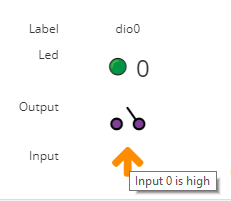
PNP mode


Configuring IO Lines
The next section of the webpage, “Config IO Lines”, deals with configuring the IO lines and is described in further detail below:

Counter Update Direction
- falling edge, moves from high to low
- rising edge, moves from low to high
Counter Mode
Line
It should be noted that pin 1 on both terminal blocks is the -V line, and should always be connected if either terminal is used with a DIO line.
Label
Mode
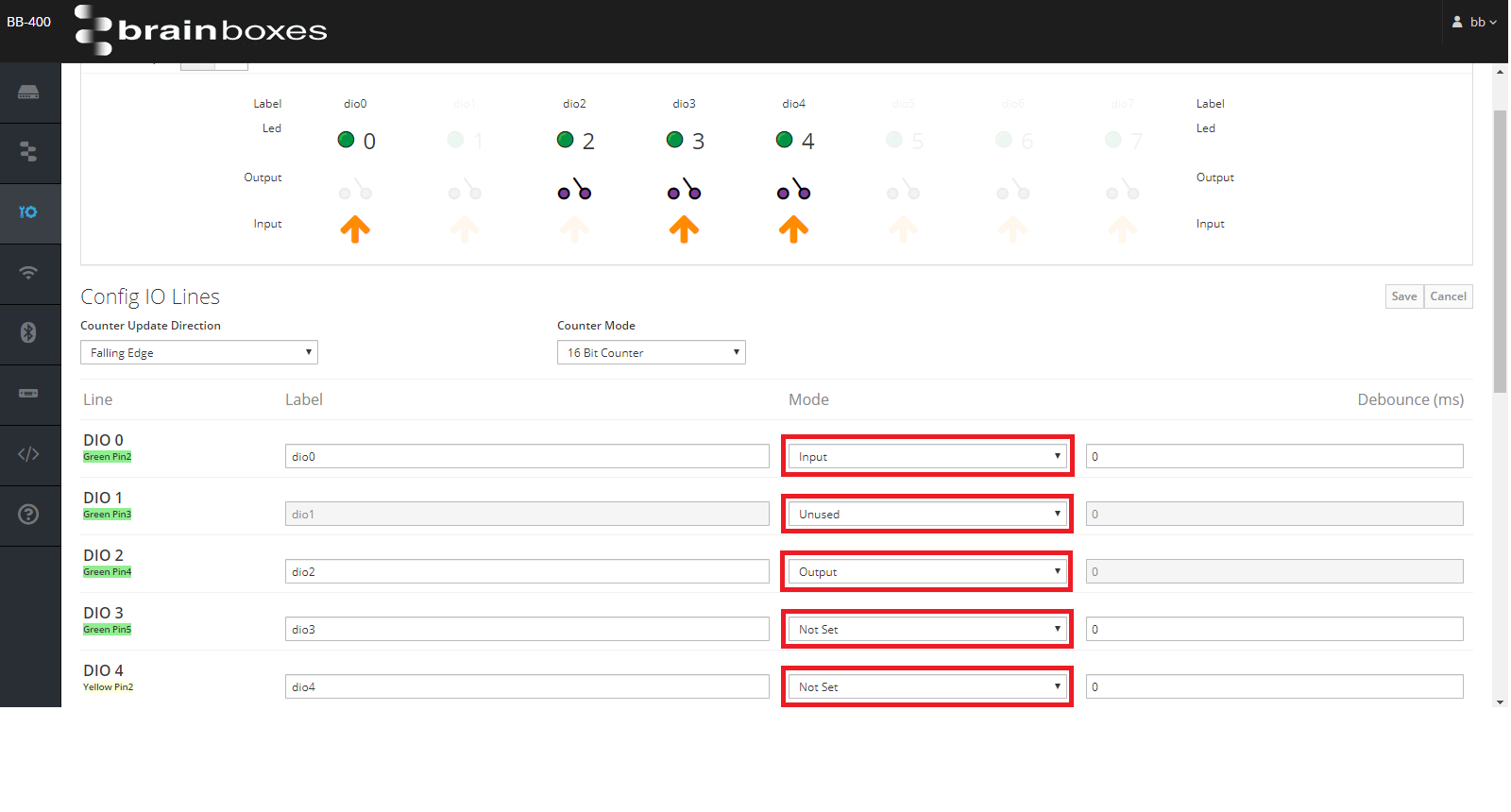 When the IO status is changed to an input or a output, the line behaves in that mode only. Changing a single or multiple line(s) to unused means the line cannot be adjusted in any way and remains not in use.
When the IO status is changed to an input or a output, the line behaves in that mode only. Changing a single or multiple line(s) to unused means the line cannot be adjusted in any way and remains not in use.Debounce
It is possible to set a debounce value, that is the time the digital signal can’t be registered, with a maximum value of 4000 ms.

